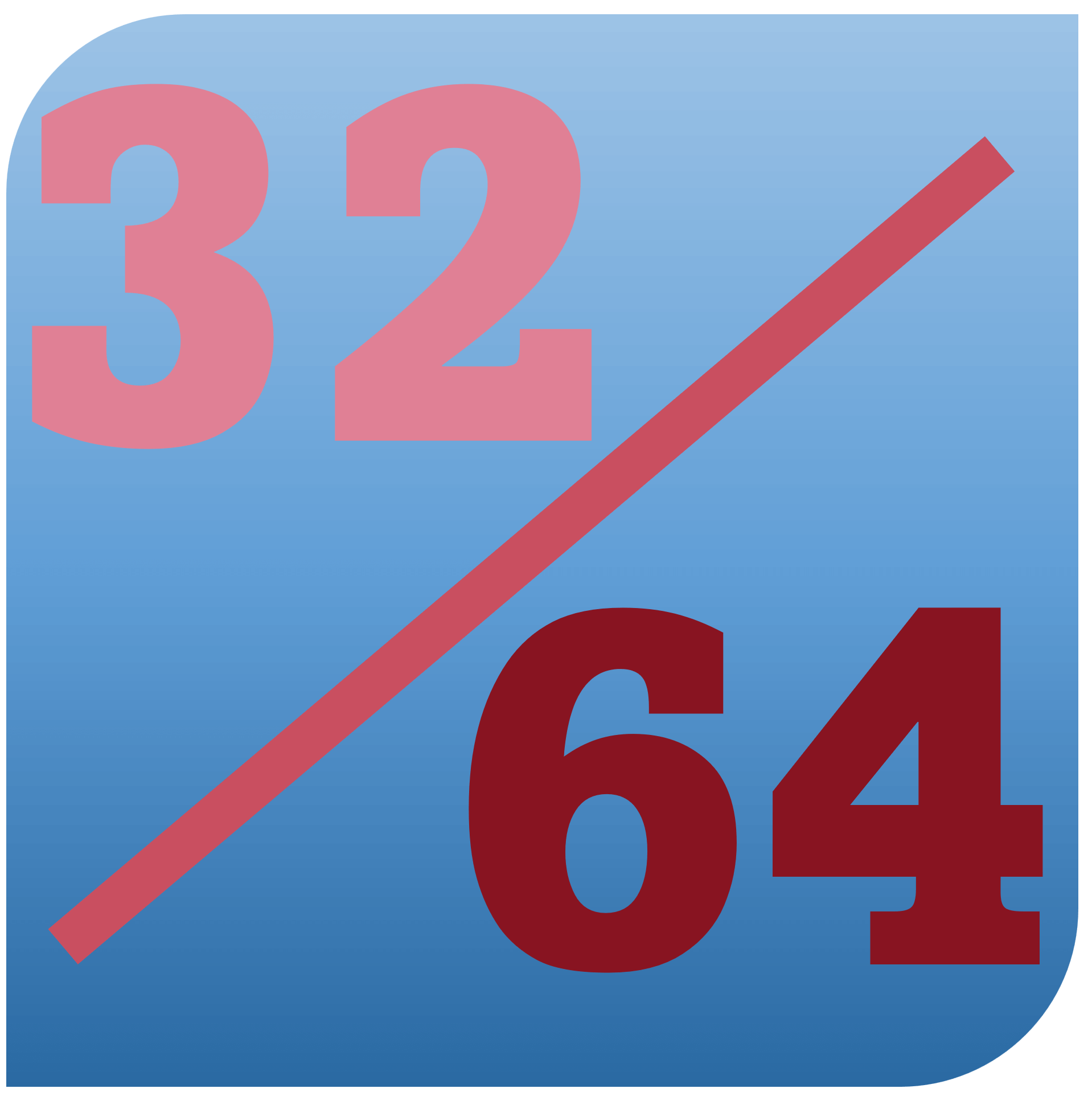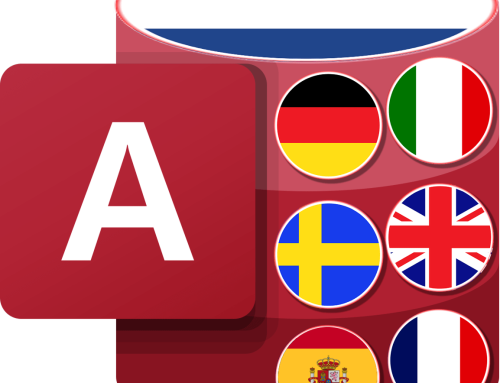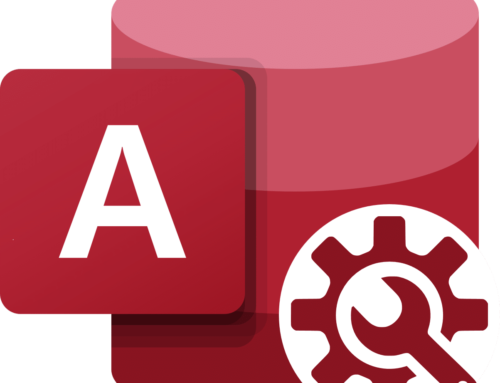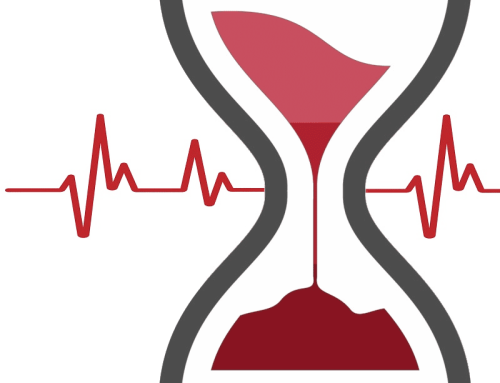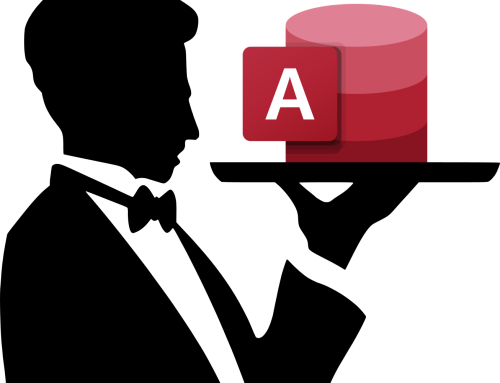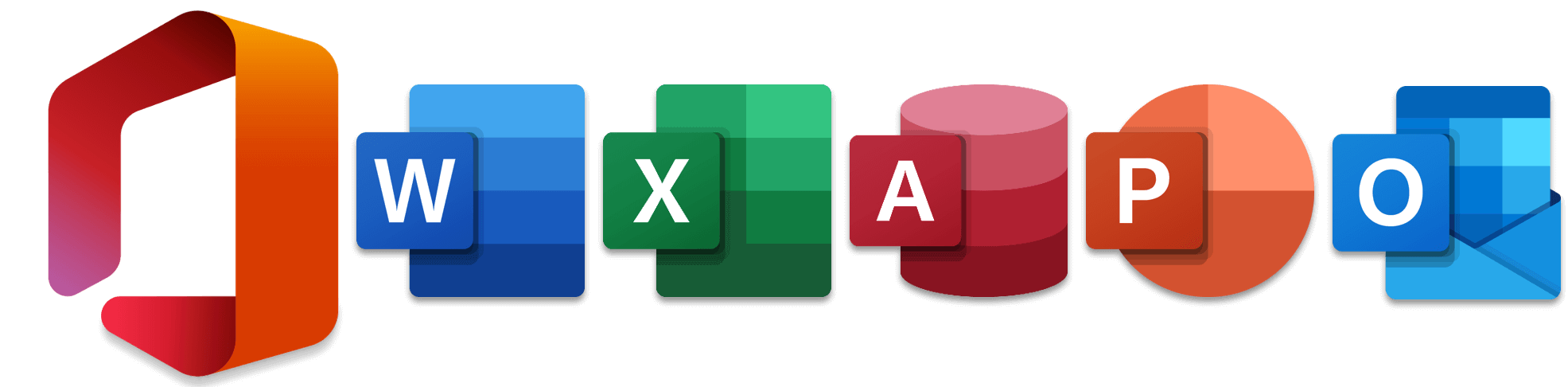
Hoe weet ik of mijn Office-software 32 of 64 bit is?
Hoe kan ik controleren of mijn Outlook, Word, Excel of Access 32 of 64 bit is?
We gaan het vergelijken met Outlook
Als u Outlook 2007 heeft, is dat vrij eenvoudig. Uw Outlook-programma is 32-bits. Outlook 2007 wordt alleen aangeboden met het 32-bits pakket.
Als u geen Outlook 2007 heeft, moet u eerst controleren welke versie van Outlook u wel heeft. U heeft dan waarschijnlijk nog steeds de 32-bits versie geïnstalleerd, zelfs als je een 64-bits Windows en/of computer hebt. Om zeker te zijn, doorloopt u de onderstaande stappen.
Ga in Outlook naar ‘Bestand‘.
Als u in de kolom aan de linkerkant ‘Help‘ ziet, heeft u Outlook 2010.
Als u wilt controleren of u een 32-bits of 64-bits pakket heeft, kijkt u rechts van het versienummer.
If you don’t have Outlook 2007, you need to first check which version of Outlook you have. You still most probably have the 32-bit version installed, even if you have a 64-bit Windows and/or machine. To be sure however, go through the below steps.
In Outlook, go to ‘File’.
In the column on the left, if you see ‘Help’, then you have Outlook 2010.
To check if you have 32-bit or 64-bit package, look to the right of the version number.
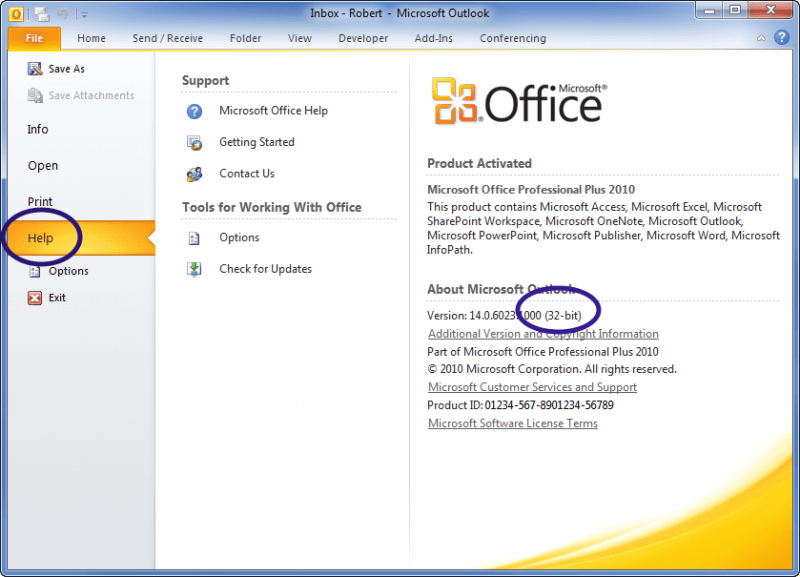
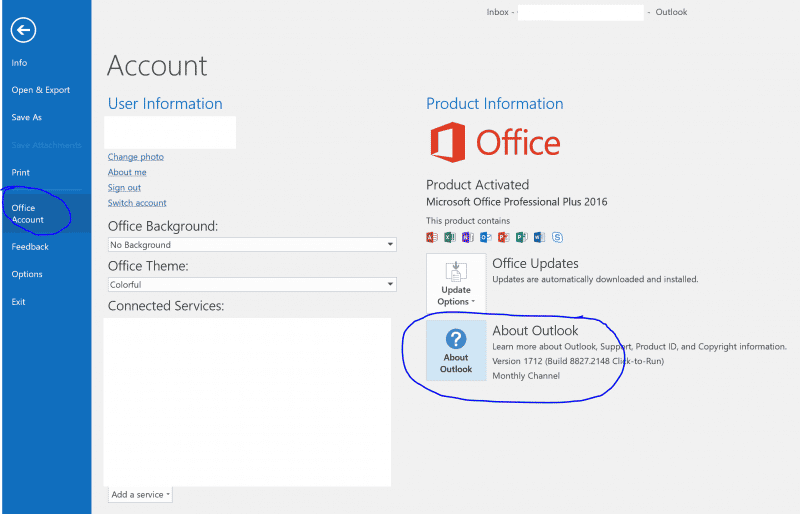
In Outlook 2013 and beyond, when you go to ‘File’, if you see ‘Office Account’, click on this.
To check if you have 32-bit or 64-bit package, click on ‘About Outlook’.
In Outlook 2013 en latere versies, als u naar ‘Bestand‘ gaat, ziet u ‘Office-account‘. Klik hierop.
Om te controleren of u een 32-bits of 64-bits pakket heeft, klikt u op ‘Over Outlook‘
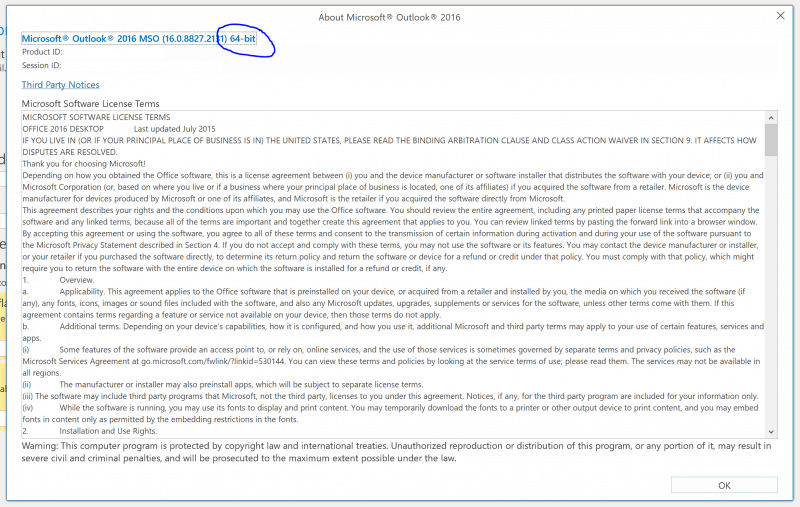
The circle in the screenshot indicates where you can find out if you have the 32-bit or 64-bit version.
De cirkel in de schermafbeelding geeft aan waar je kunt zien of u de 32-bits of 64-bits versie heeft.